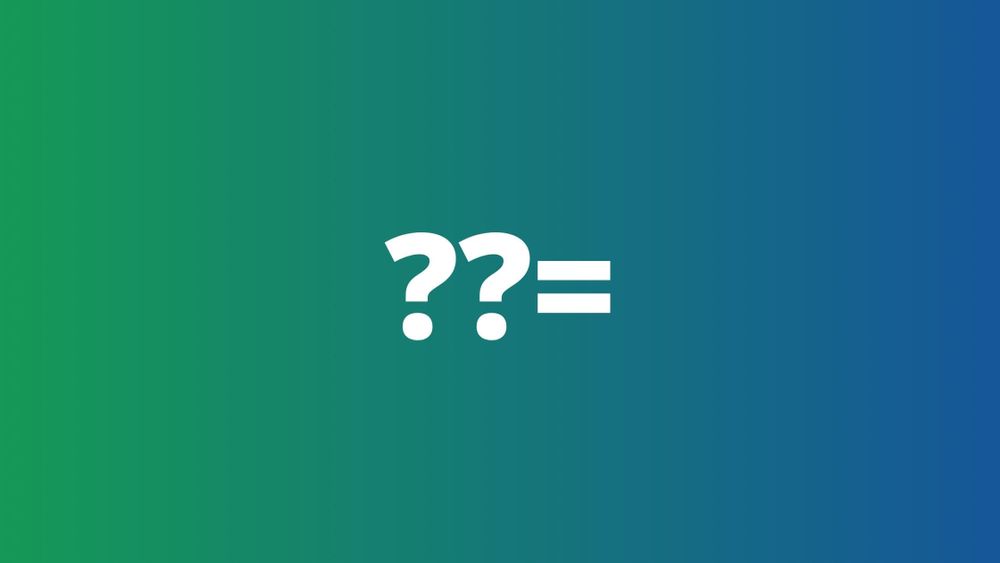In this post, we'll learn how to create a transparent Form in Windows Form application. To make a transparent window, we need to change the opacity of the window.
- Click on File -> New Project and select Windows Forms Application.
- Click on the Form and select View Code
- Type the following code in the constructor.
this.TransparencyKey = (BackColor);
Now your entire code will be
public partial class Form1 : Form
{
public Form1()
{
InitializeComponent();
this.TransparencyKey = (BackColor);
}
}- Build and run your application either by CTRL + F5 or click on Start. 5)You will get a transparent form as shown below.
- To remove the border and to display a transparent image on the Form, First, add a Picture Box from the ToolBox and add a picture to it from Properties -> Background Image and select a transparent image from your computer.
- To fit the selected image in the Picture Box, change the BackgroundImageLayout property to Stretch.
- If you want to remove the border of the Form, go to properties of the form and change FormBorderStyle to None and Run your application.