Resizing multiple images at once can be done easily on Windows with Microsoft PowerToys. It is a free system utility software for Windows.
After turning on the Image Resizer option from Powertoys' settings, multiple images can be resized using the tool to a custom or pre-defined size.
We can also decide to replace the original files or generate the resized images as a copy without losing the source files.
Install PowerToys
To resize images, download and install Microsoft PowerToys on your computer. The latest version of the software can be downloaded from GitHub.
After installing PowerToys, Go to Settings -> Image Resizer.
Turn on the Image Resizer option to enable the required feature.
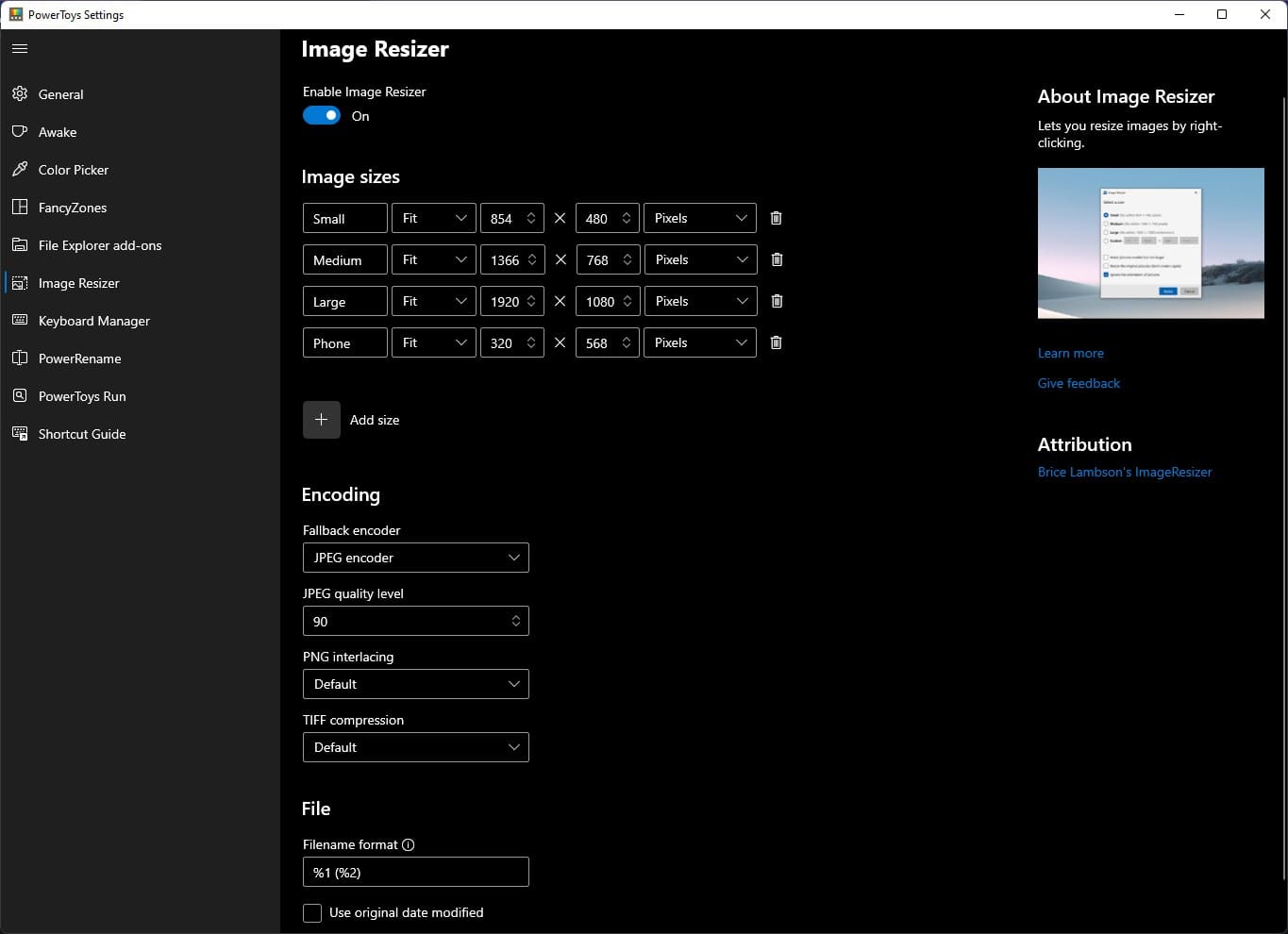
We can also create or edit pre-defined image sizes, set encoding preferences, and file naming patterns in the image resizer settings window. For most people, the default settings will suffice.
Resize Images
To resize images, open file explorer and select the images you want to resize. A new context menu option named Resize pictures will be now available when you right-click on the selection.
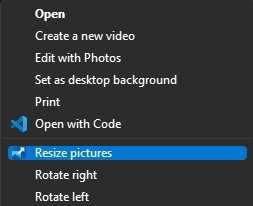
Select the Resize pictures option from the context menu. A new window will open now. Make selections that are suitable for you and click Resize button.
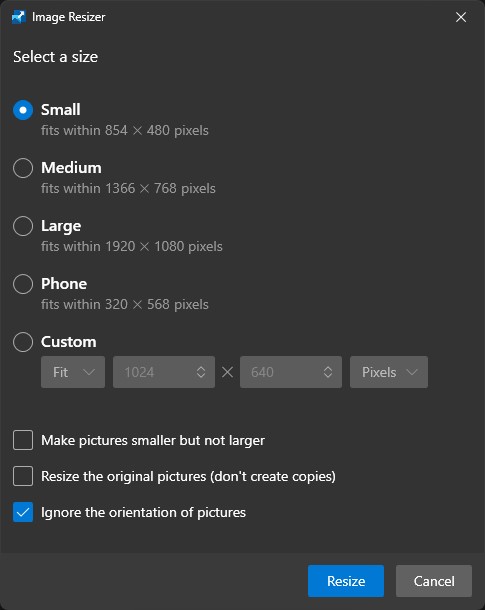
The resized images are saved in the same folder.





