Recently, Dark mode has become one of the most popular features in all major Operating systems, websites, and applications like WhatsApp. The dark mode was added to Windows 10 in the May 2019 update.
Here’s how to enable dark mode in Windows 10.
How to Enable Dark mode in Windows 10?
- Step 1 – Open settings (Win + I) -> Personalization.
- Step 2 – Select the Colors option.
- Step 3 – From the dropdown menu under the Choose your color section, select Dark.
- Step 4 – Windows will now activate the dark mode. To go back to Light mode, select Light from the dropdown.
If you want more customizations, select custom. This option lets you set different modes for Windows and other applications. For example, you can set dark mode for Windows and Light mode for other applications.
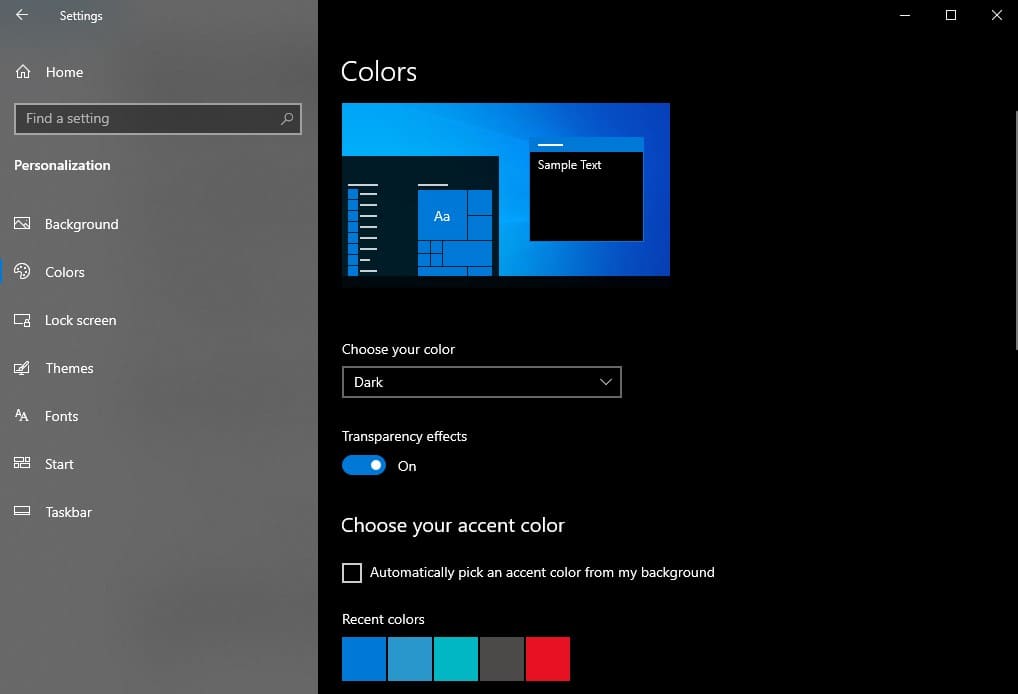 Enable dark mode in Windows 10
Enable dark mode in Windows 10
You can also open this window from Desktop (Right Click) -> Personalize.
Not all applications support dark mode. For some other applications, you have to manually set it to dark mode. File Explorer, Edge, and other built-in applications of Windows will supports dark and light modes.





